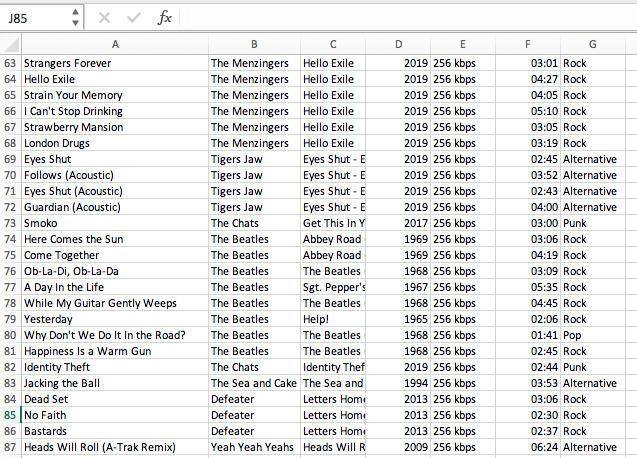Apple Music
Official Method
- Difficulty: Easy
- Speed: < 5 minutes
Data exported:
- Song info - Artist, album, genre, year, etc.
- Play count
- Album artwork data
- Sample rate, bit rate
- Date added, date modified
- Playlists
Official Instructions: here
Description
This method does not backup the audio files for the songs in your library, but rather makes a backup of all song data in your library. This is very useful, for example, if you are moving to a different music streaming service.
The output is an XML file which is machine-readable and can be easily consumed by other applications.
Steps
- On a desktop or laptop open iTunes
- In the menu bar, click File > Library > Export Library
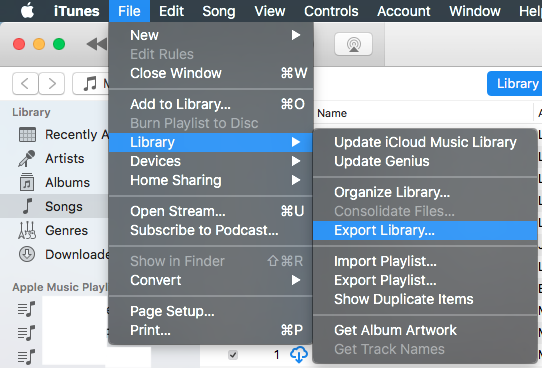
- Choose a location to save the XML file in
Unofficial Method
- Difficulty: Easy
- Speed: < 5 minutes
- Data exported:
- Song info - Artist, album, genre, year, etc.
- Play count
- Album artwork data
- Sample rate, bit rate
- Date added, date modified
Description
If you'd like to export your library to a spreadsheet instead of an XML file, this method will work for you. Note: This method may not work well if a large library is used as it copies all library data temporarily to the clipboard.
Steps
- On a desktop or laptop, open iTunes
- Right-click on the column labels above the library and enable all columns you wish to export
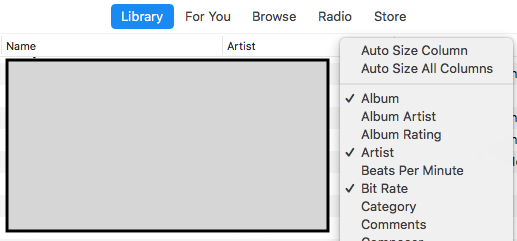
- Click Edit > Select All to select all songs in the library, then click Edit > Copy
- Open Microsoft Excel and create a new spreadsheet
- In Excel, click Edit > Paste
- Now you have a spreadsheet with all library data. You may wish to create a new row at the top with the column labels